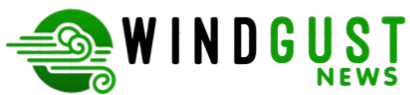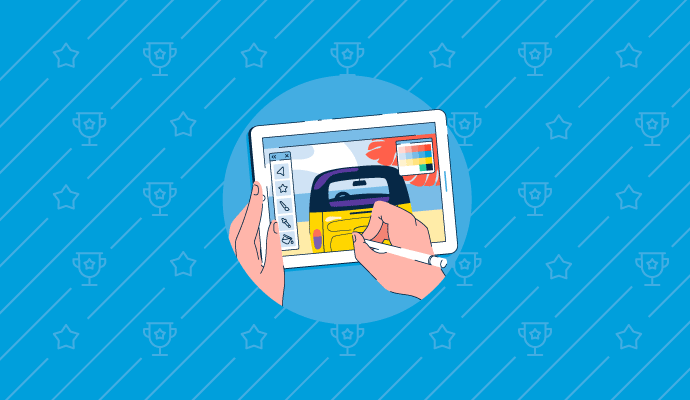As the digital world becomes more essential for everyday life, many seniors are looking for software that is easy to understand, reliable, and empowering. Whether you’re managing your health, connecting with family, or exploring new hobbies, there’s no need for tech intimidation. Today’s best software tools are designed with clarity and comfort in mind.
Below are the top software picks—each with intuitive interfaces, gentle learning curves, and practical uses for older adults.
1. Jitterbug Smart App Suite: Simplified Communication and Health Tools
The Jitterbug Smart4 phone from Lively isn’t just a mobile device—it’s a simplified smartphone built specifically for seniors. Its app suite includes large-text messaging, voice calling, urgent response buttons, and a health monitoring system.
What makes it easy to use? The interface is structured with list-based navigation instead of icons. Everything is clearly labeled, and the apps launch with minimal taps. Seniors can also contact a live operator 24/7 for help navigating apps or setting up reminders.
2. MagnusCards by Magnusmode: Step-by-Step Digital Guides for Everyday Tasks
MagnusCards is an incredibly supportive mobile app that provides illustrated, step-by-step “card decks” for daily tasks. Whether it’s learning how to use an ATM, cook a recipe, or even set up a Wi-Fi router, the app offers guided instructions.
Originally designed to support neurodivergent users, it’s become an unexpected favorite for seniors who want digital coaching in a judgment-free format. Each card is designed to reduce anxiety and help users feel independent—even when trying something new.
3. Libby: Free Library Access Without the Confusion
Libby by OverDrive connects users to their local library’s digital collection, offering eBooks, audiobooks, and magazines. The app’s user-friendly interface allows seniors to borrow a book in just two taps. No complex account linking, no ads—just reading.
Libby shines in its font customization, built-in audiobook speed control, and clean layout with large navigation buttons. It’s perfect for lifelong learners and readers adjusting to digital media.
4. Pillboxie: Medication Reminders That Feel Visual and Tactile
Forget complex healthcare apps. Pillboxie is a medication reminder app that visually mimics a real-life pillbox. Users drag and drop pills into virtual compartments and get color-coded reminders.
There’s no login required, and the app doesn’t rely on internet access. Everything runs locally on the phone, making it reliable even in offline situations. It’s particularly helpful for seniors who find abstract scheduling apps overwhelming.
5. Zoom (with Senior Custom Setup): Video Calls Without the Headaches
Zoom remains one of the most senior-accessible video call platforms, especially when configured for simplicity. Features like “Join Without Account,” one-click links, and waiting room removal can dramatically reduce complexity.
A great tip: caregivers or family members can pre-configure Zoom meetings and set up tablet bookmarks for “tap-to-join” sessions. Zoom is compatible with most devices, including smart displays like Echo Show.
6. Big Launcher: Turn Any Android into a Senior-Friendly Interface
Don’t want to buy a senior-specific phone? Download Big Launcher on any Android phone or tablet. It replaces complex screens with oversized text, bold colors, and simple actions.
It simplifies SMS texting, calls, camera use, and even GPS navigation. The home screen can be configured with only the essentials, removing unnecessary clutter.
🧓 Photo Editing FAQ for Seniors: Your Questions Answered
Whether you’re organizing family photos or adding a little brightness to vacation memories, photo editing doesn’t have to be complicated. Below are answers to common questions seniors have when diving into photo editing for the first time.
Q1: What’s the easiest tool I can use to brighten or crop photos?
One of the best beginner-friendly tools is Adobe Express. It’s browser-based, meaning you don’t have to install anything, and it offers one-click adjustments. You can easily edit photos with tools for cropping, adjusting brightness, and adding fun filters without feeling overwhelmed.
Q2: Can I edit photos on a tablet or smartphone?
Yes! Many photo editing apps like Snapseed (by Google) and PhotoDirector (by Cyberlink) work great on mobile devices. These apps have simple sliders for adjusting brightness, contrast, or even removing red-eye. They also come with “auto enhance” options that can improve a picture with a single tap.
Q3: What if I have shaky hands or trouble using a touchscreen?
Look for photo editors that offer voice control or use them on a larger screen, such as a tablet or desktop with a mouse. Apps like Photoscape X (for Windows and Mac) have keyboard shortcuts, making it easier to control without relying solely on a touchscreen.
Q4: Is there a way to turn old printed photos into digital ones I can edit?
Yes—apps like Photomyne or even your phone’s camera can scan old prints. Photomyne automatically enhances scanned photos and saves them into a digital album. Once scanned, you can import the images into any editing tool like Adobe Express or Snapseed.
Q5: Can I send edited photos to family easily after editing them?
Absolutely. Most editing tools let you share directly via email or social media. If you’re using an app like Adobe Express or Snapseed, just tap the “Share” or “Export” button. You can also save the edited photo and text or email it using your device’s gallery app.
With these tools and tips, photo editing can become not only accessible but also a source of fun and creativity. Whether you’re sprucing up a grandchild’s birthday photo or archiving family history, today’s software makes it easier than ever.